
How to insert a hyperlink into a WordPress post
I just finished teaching Technology for Educators, and one of my brave students still asked questions even after the class ended, proving you should never stop learning. So this post is for her, and the many others who are novices to web design and want to learn how to make hyperlinks in their text without having to paste in a long URL.
When I want to add an URL to a page or post in WordPress (or even in WorldClass, Regis University’s online class forum), I first type the text I want to have…for example:
“Please check out my webpage, The Techy Teacher.”
Then I highlight “The Techy Teacher” and click on the link button. You’ll see it’s highlighted below. It’s just to the right of the right alignment option.

When you click on the link icon, you’ll get a box where you’ll be asked to type in the url and the title (so what you want it to read in your post again).
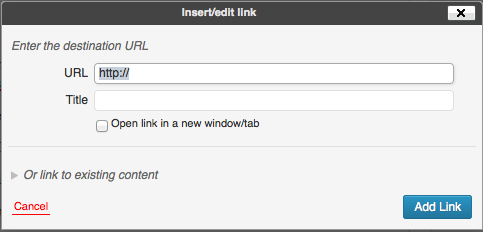
I always click “Open in a New Box” so that my visitor doesn’t lose the content he or she was originally reading. When you’re finished it should like this:
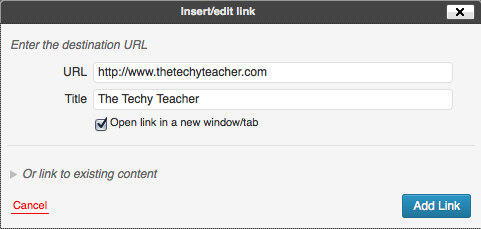
That’s it! Your done! When you do that, you’ll see the word highlighted in your link color in the body of your post, and when you publish the post, those words will be an active link!
It’s so much cleaner and easier to read than looking at a long URL! Enjoy this techy tip!

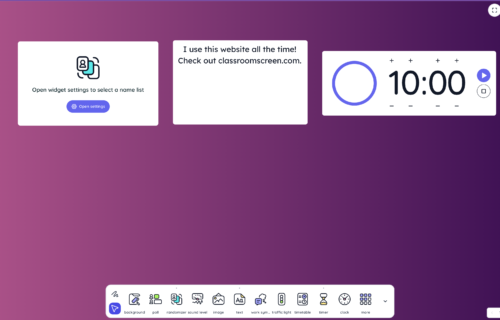
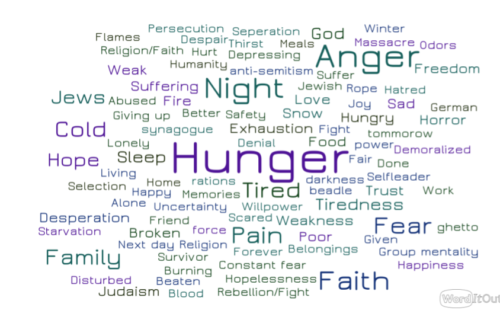
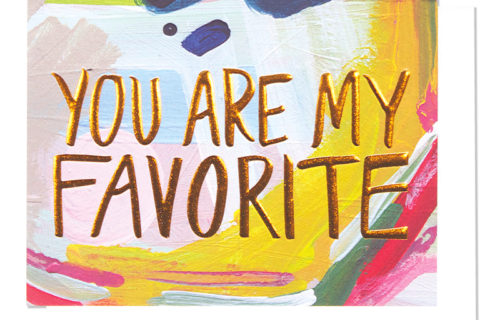
Add A Comment